Your Custom Website – How To
–Your custom website is not live until you follow the steps below. If you do not want to follow the below steps, the office has partnered with a web developer that will do all the steps for you at a $50 charge, go to https://bhgpalmetto.teamapp.com/store to pay for the web developer to create and make your Moxi page go live. There is no customization options like below with using the developer. A sample of what your website will look like when finished https://aimee.sites.bhgrealestate.com/
Customizing steps Below. You will have numerous tabs open in your browser while doing these steps. Keep them all open.
Video of steps: Moxi Website – How to build your website (loom.com)
First go to https://mymoxi.bhgre.com/
Click on My website at the top of the Page
–The first time signing in you will have 2 prompts.
1. Personal Page or Team Page (Only Team Leads will have Team Pages)
2. Naming your page ___________sites.bhgealestate.com (this must be lower case, try using your first name only)
–After the 2 above steps are finished, click accept to the Terms and Condition. Once Accepted this will be the first page you will see every time you log into Moxi Website.
Start with Step 1 Below

Step 1 takes you to this page:
We suggest selecting Company Default and Search Focused and hit publish (these options look best on a cell phone)
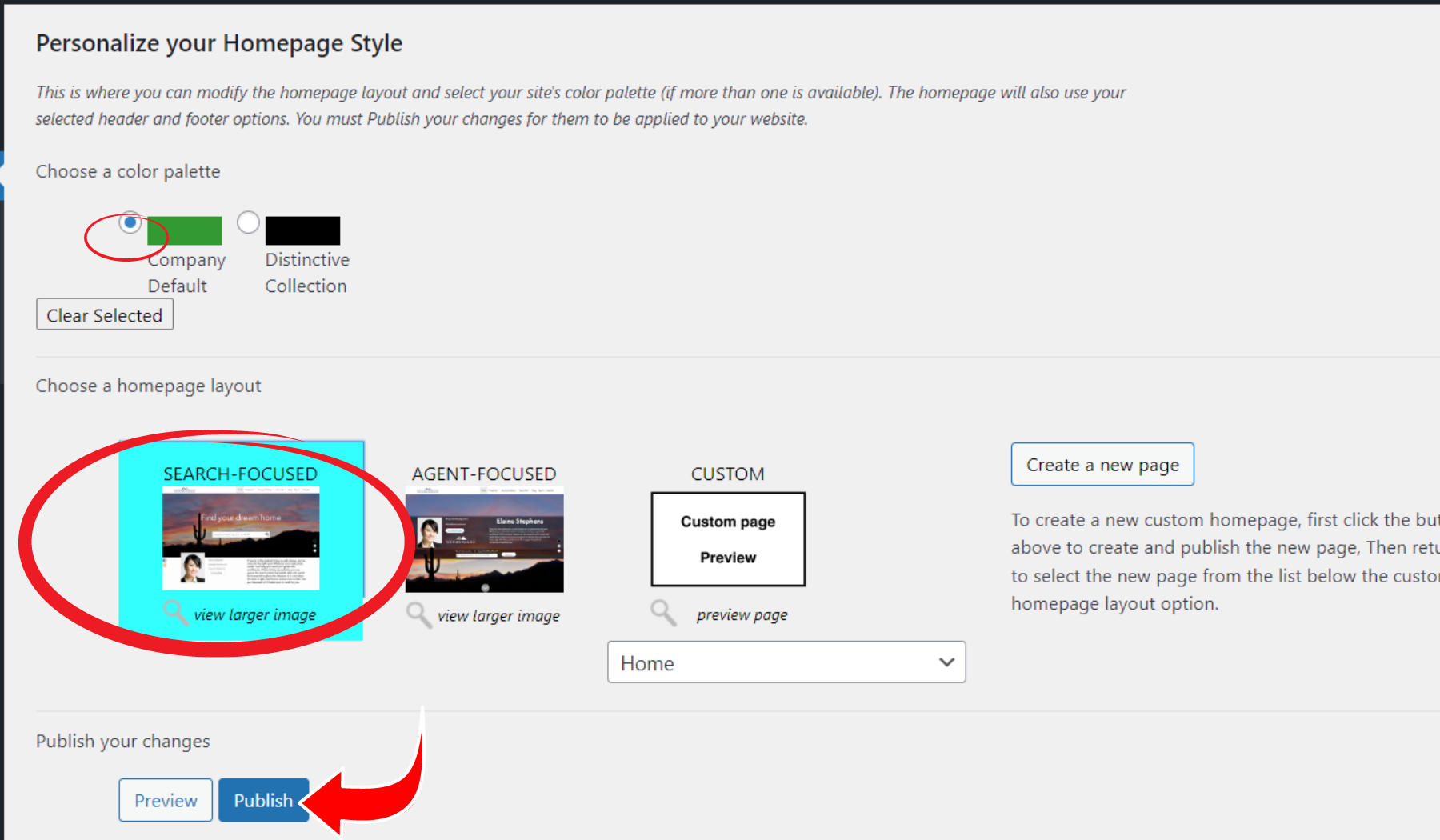
Once you hit Publish – Click on Home at the Left of your screen to continue to edit.
Click on Step 2 Below

Step 2 will take you to this page
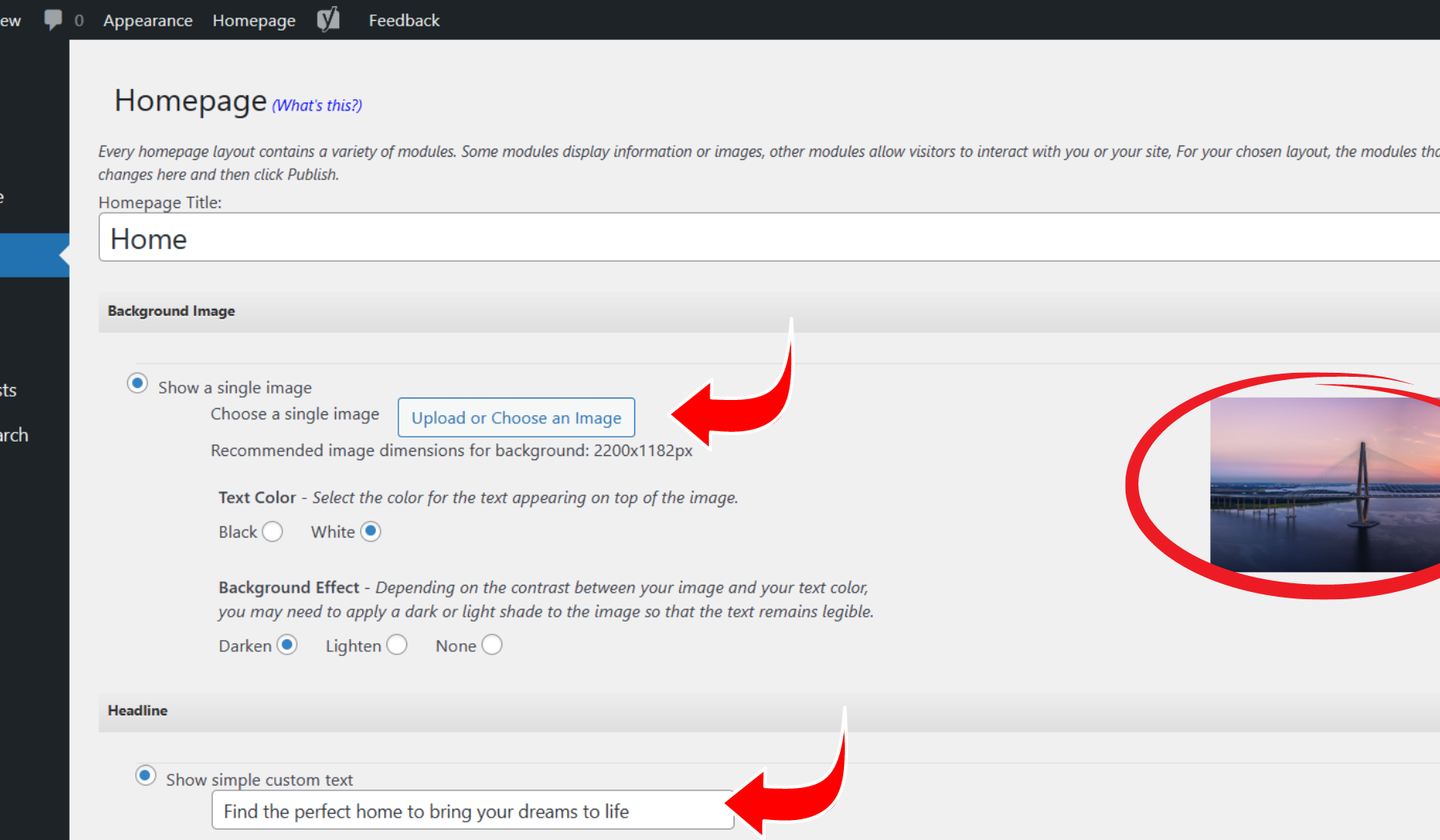
Start by changing the Background image. This can be any image. Here are a few Charleston images you can use or use your own.
Right Click any image Below and save to your computer. Then click Upload.
After Uploading your Image you can change the Tag Line, it currently will show as “Find the perfect home to bring your dreams to life”
you can change this to anything you want.









Next Update your Name and Title:
Your screen will default in the Name Section. You can leave this, but I suggest you change it to look like the below image. This makes the user experience better on a cell phone. Change Name to: Search Area Homes, and Change Title to: With “your first name only”
Your Picture and Agent Details can be edited. Make sure all information is correct. I suggest, adding a title like ProAgent, removing your license number, and only having your Personal work telephone number showing.

You can click View Site in the Left hand corner at any time to see what you have created.
This Next step can be skipped or you can customize it with your logo, bio, video – truly anything. Here is my suggestion of what to add.
Right click the image below and save to your computer. Once image save click on Insert “Add Media” Upload the image. Then Copy this text and insert under the image.
As your REALTOR, I will guide you through the buying and selling process and help you reach your real estate goals! I will provide you with the resources and tools for a successful and smooth transaction.

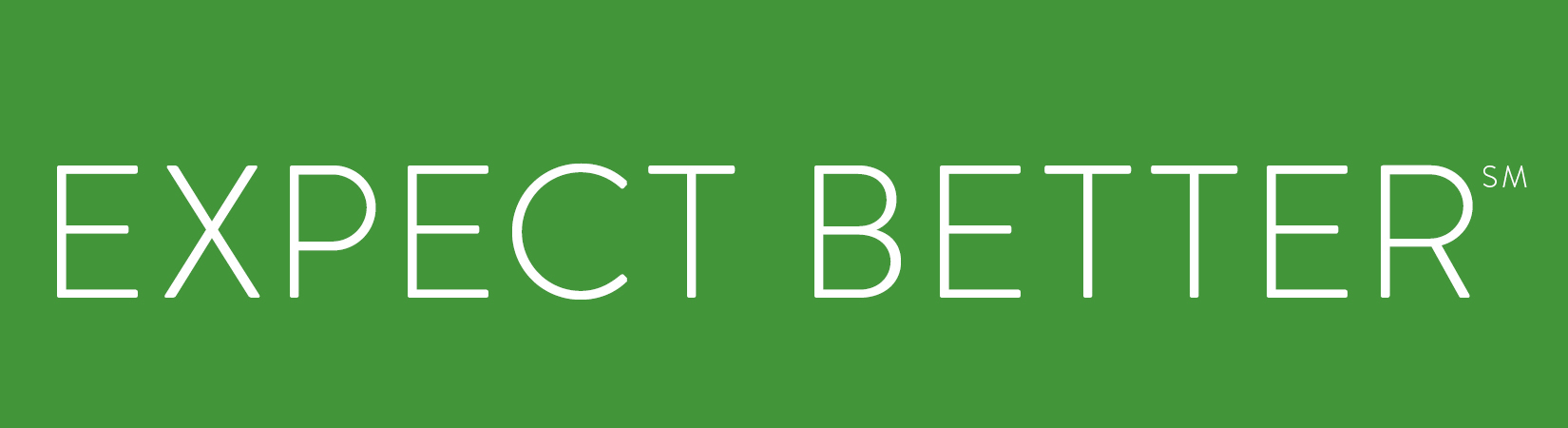
Next Step Edit Featured Properties to show My Office Listings and change the number to “2”.
Custom Search Module – **We will come back to this much later in the video.
We are skipping Blog and Useful links
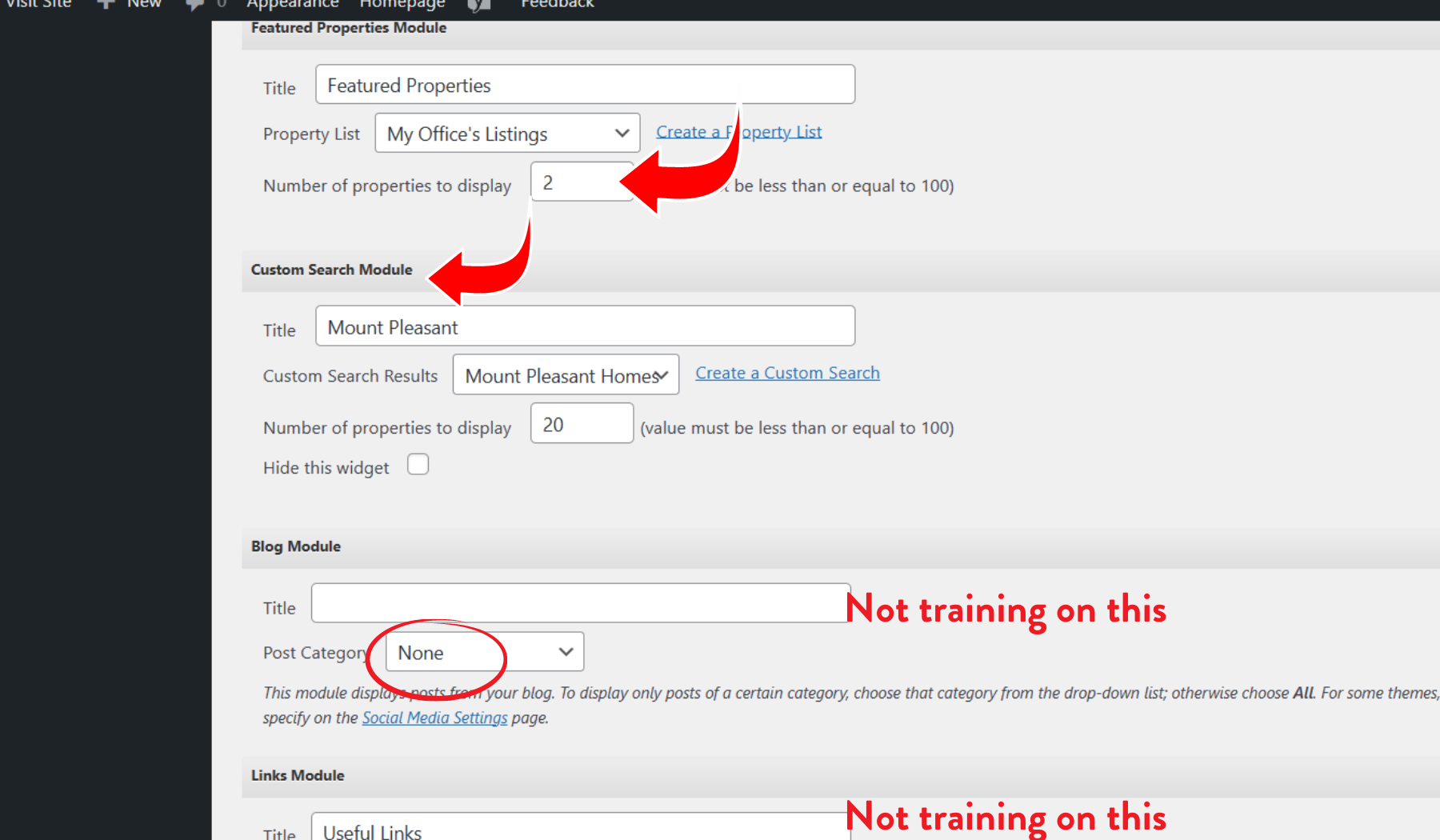
This Next step can be skipped or you can customize it with your logo, bio, video – truly anything. Here is my suggestion of what to add.
Right click the image below and save to your computer. You only need one image out of the options below. Once image is save click on Insert “Add Media” Upload the image. Then Copy this text and insert under the image.
Stay in the know. Gain insights in just 30 seconds.
Receive our personalized report that estimates your home worth based on market data and trends.
You will need to change the Title to: Find out your house value
–You now must make this link to your (Findhomescharleston.com site). Click on the like icon (the icon beside the top red arow) edit this link and paste into that icon and click the blue arrow once you have pasted it.**Take out the word yourname and add the name as it is shown in your CINC website.
https://yourname.findhomesincharleston.com/seller/homeestimate/default





Now click Publish —Do not stop here, you website still is not live! You must complete the next steps to make it live.

Step 3 – To Get back to this screen Click on Home to the left of your screen. At Step 3 we are only linking your Zillow page. If you do not want to do Step 3, you can skip down to Step 4 to make you site go live.
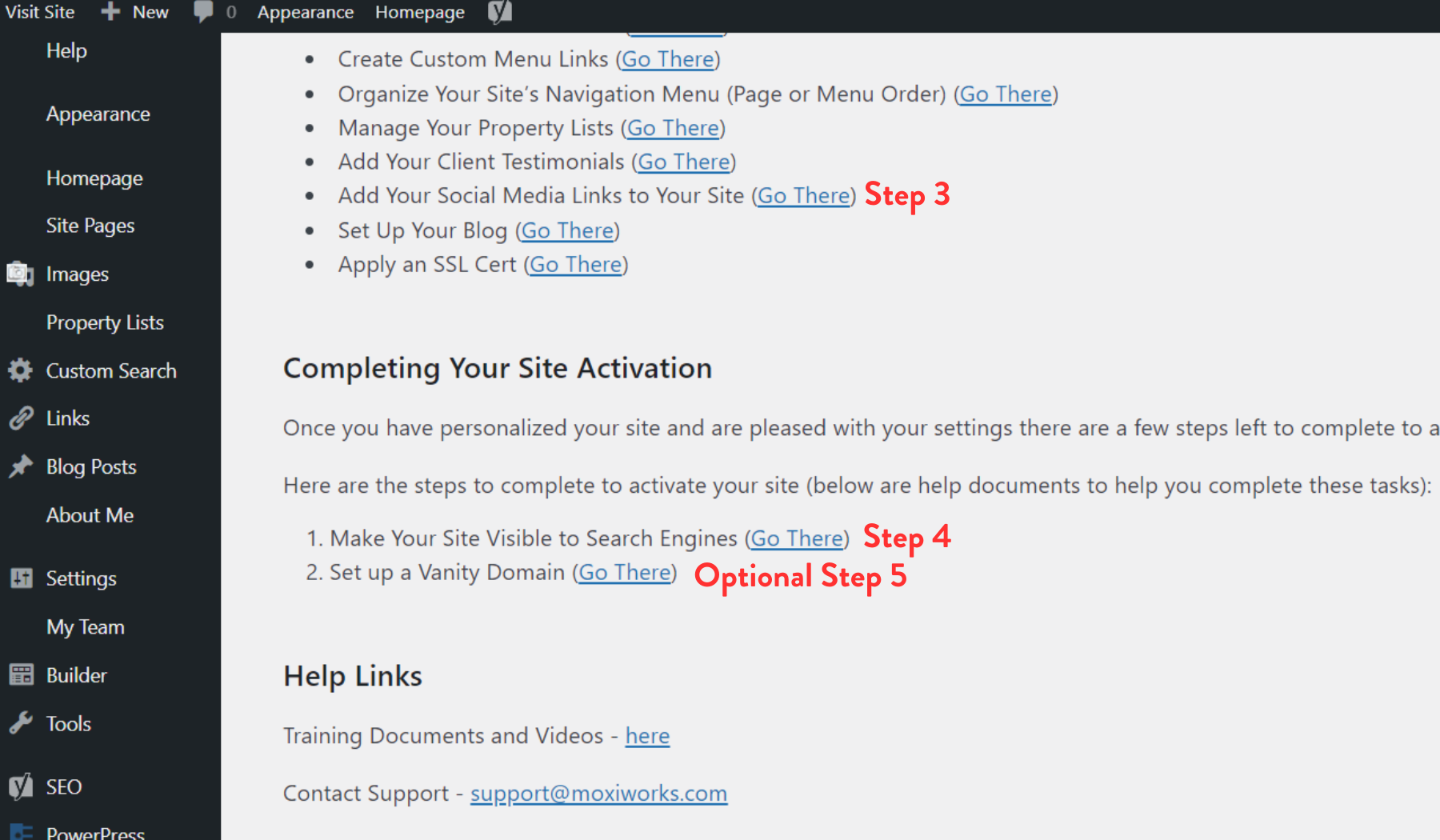
Step 3 will take you to this page. Scroll down delete out everything except for Your Name, Palmetto, Your work telephone number. Click For Zillow options click here.
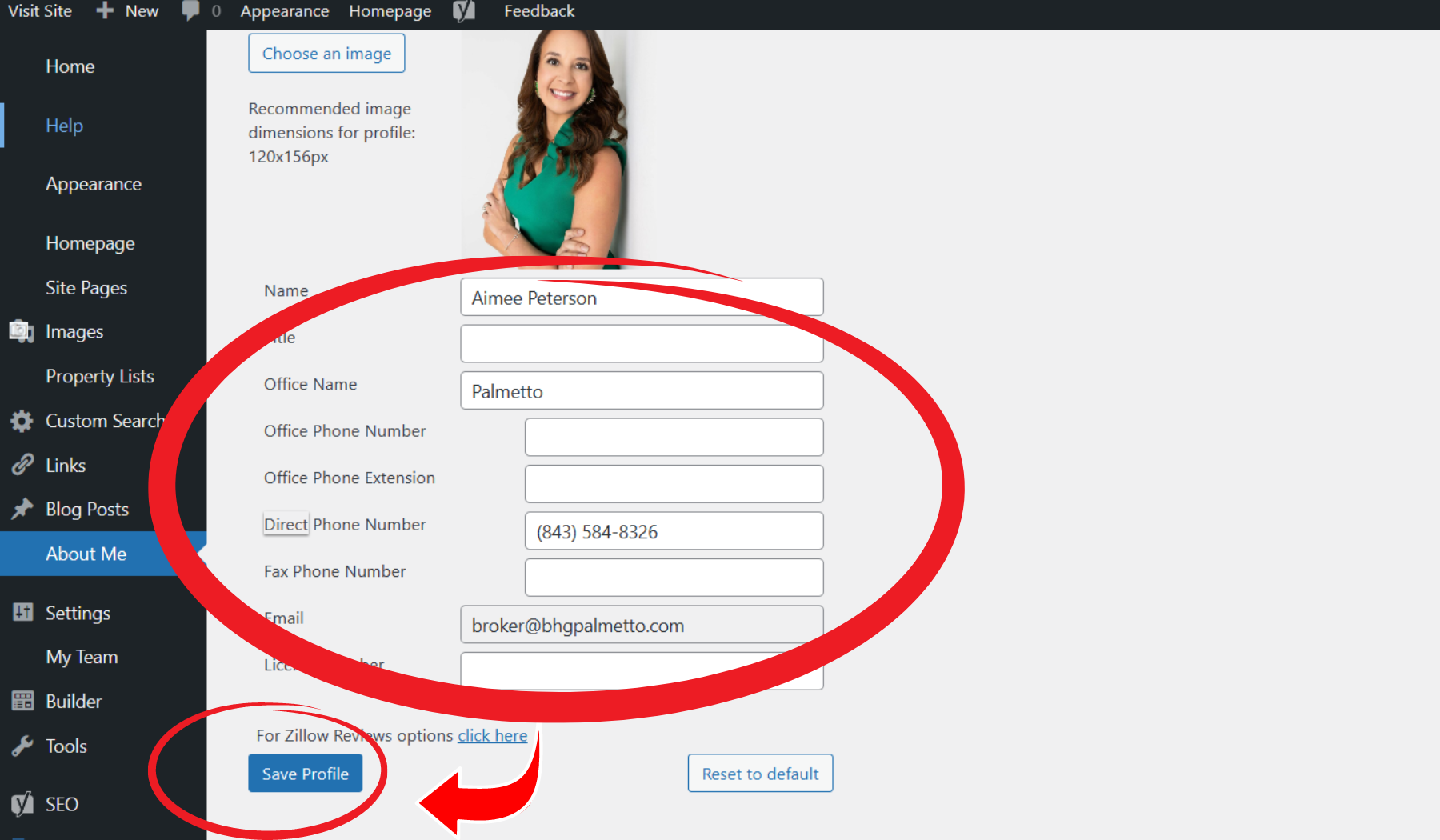
The click here for Zillow will take you to this screen. Turn Zillow on, add your email that is associated with your Agent Zillow Profile and click on save. Once completed, click Save profile as seen above on your website. Move on to Step 4
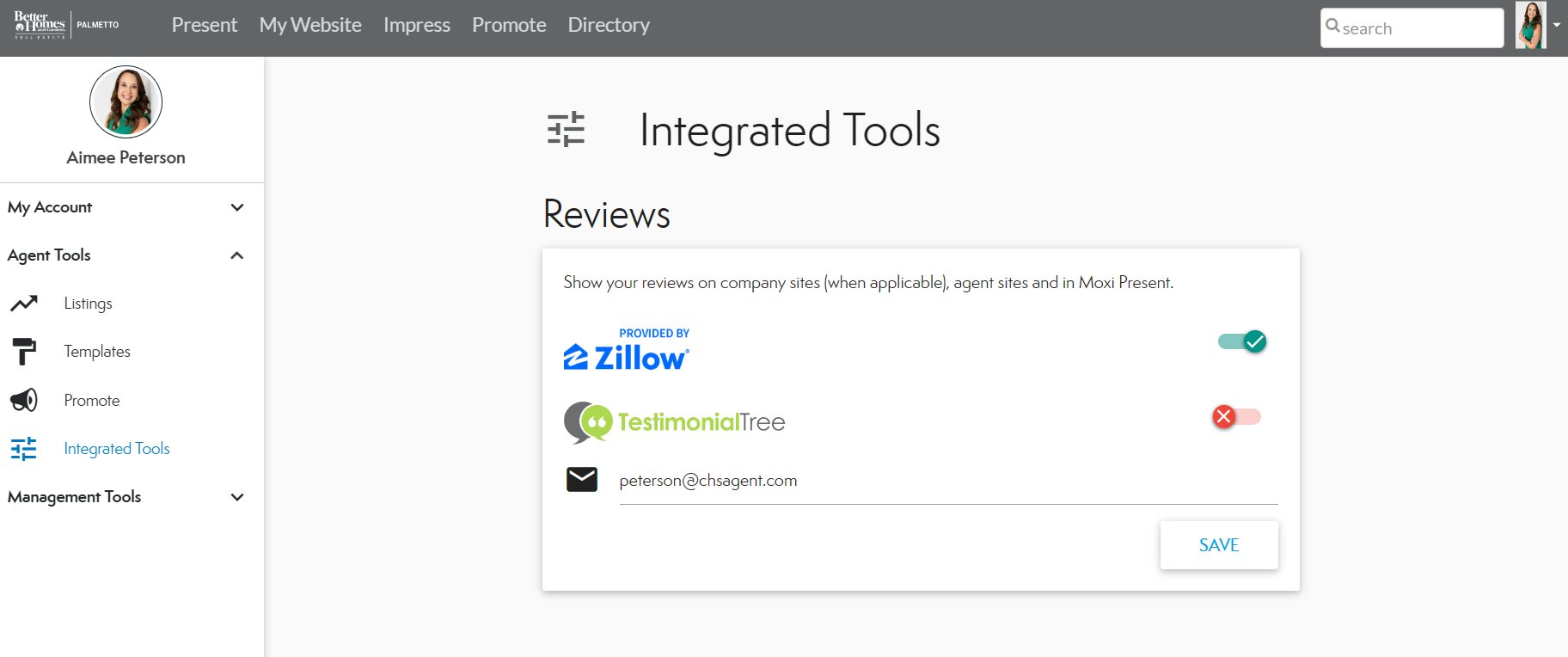
Step 4 – To Get back to this screen click on Home to the left of your screen. At Step 4 you will make your page go live.
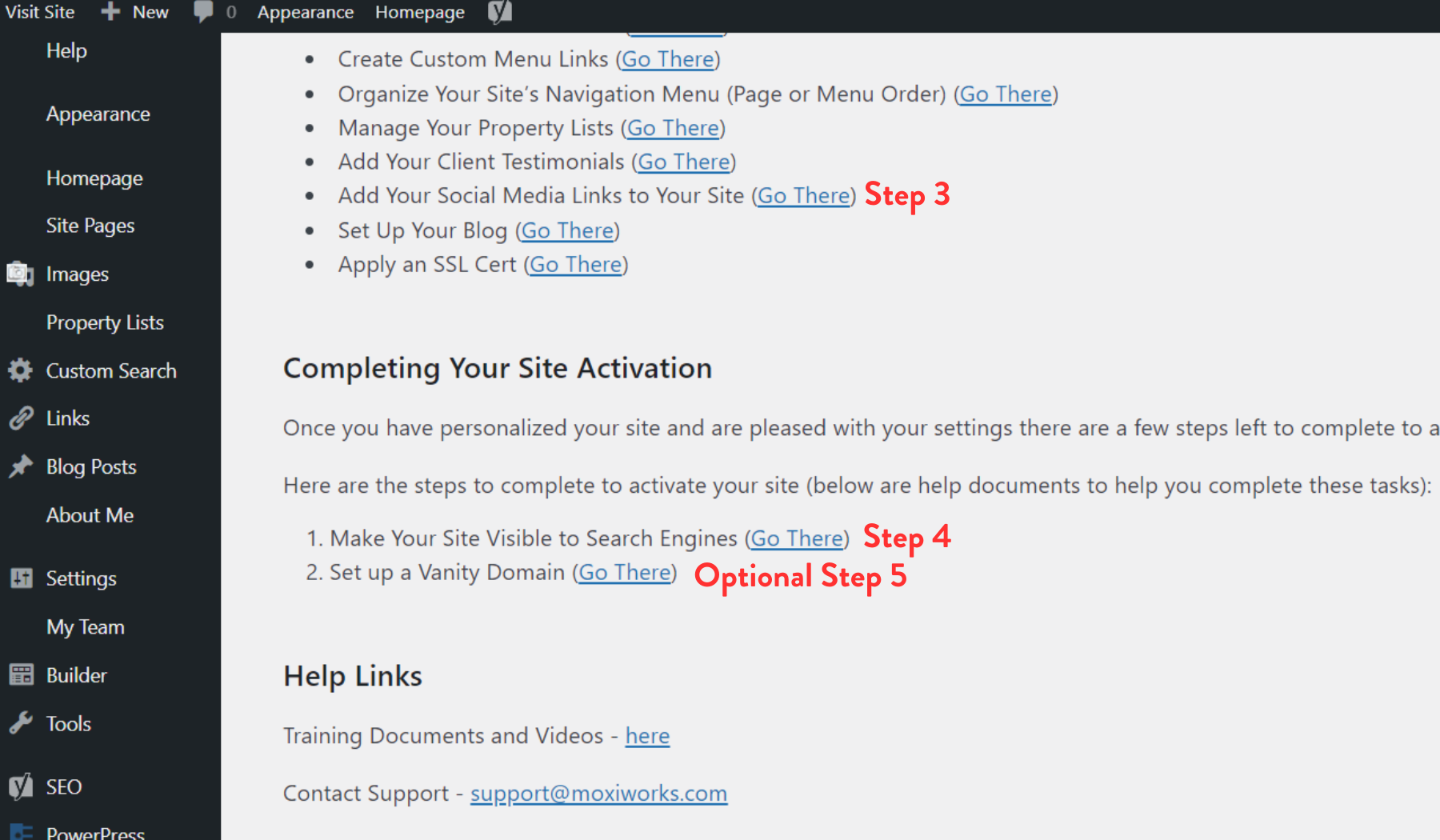
Step 4 will take you to this screen. Uncheck Discourage and click Save changes. Your website will be live in about 5 minutes. You will be able to check it out on your cell phone and share it.
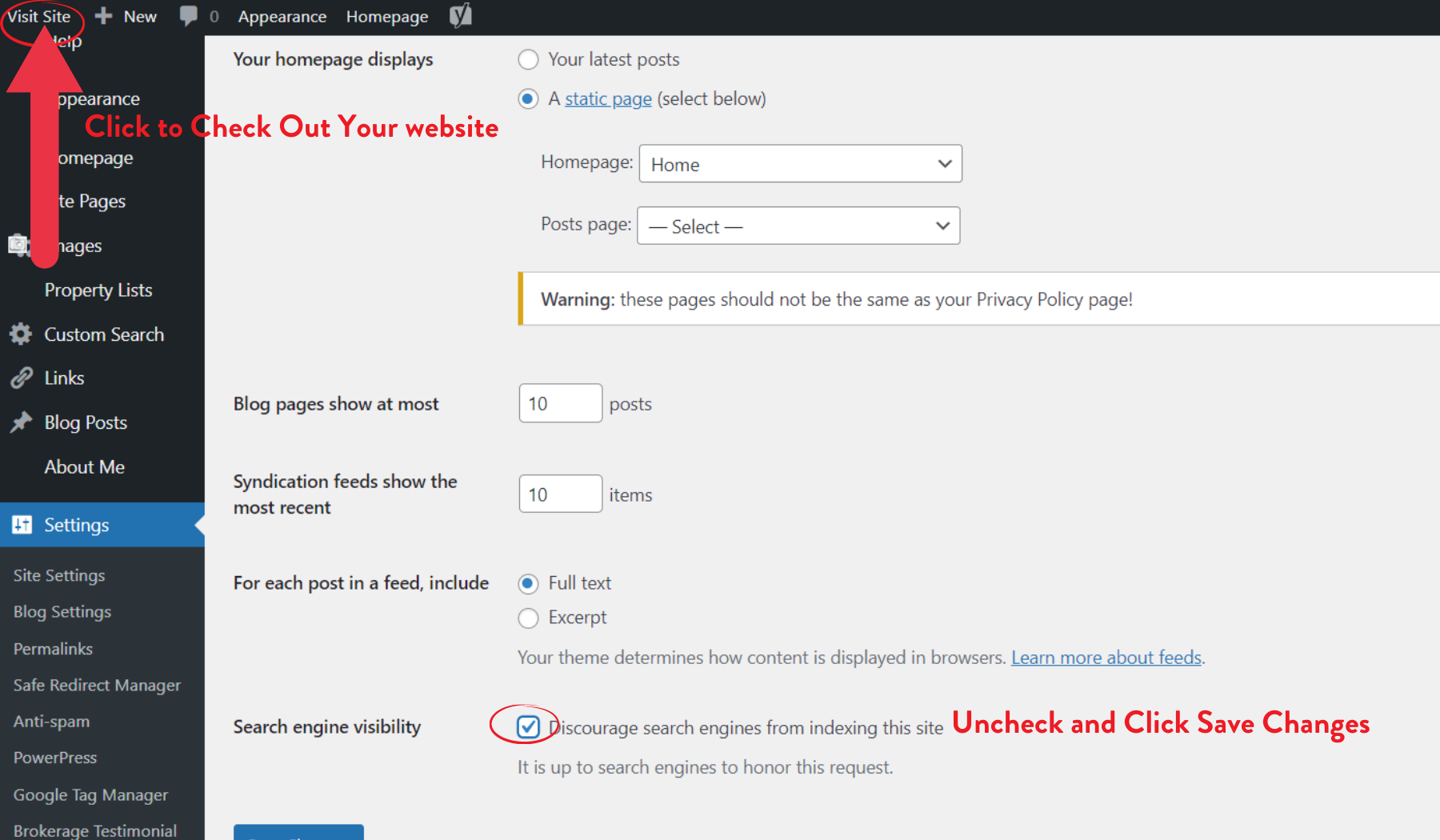
Step 5 and below are advanced suggestions to your website.
If you have a vanity website. You can purchase a website through GoDaddy and other website domain sites. Once you have purchased the site, go to Step 5 to redirect your domain.
Creating a Custom Search Module – We skipped this step above. You will need to continue watching the video for these steps.
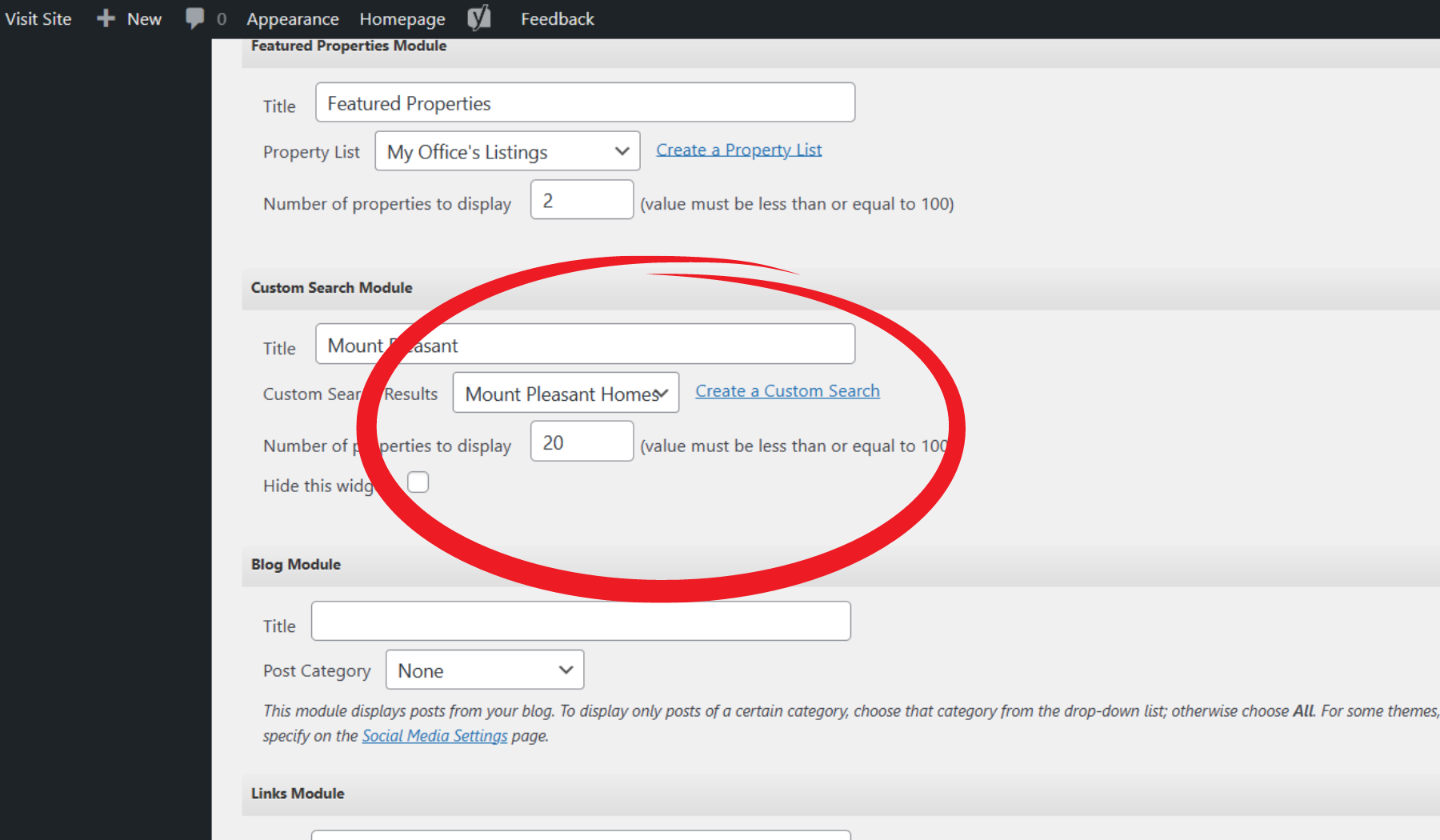
Clean up and add Site Pages
Click on Site Pages on the Left of the Page. First make sure all the same tabs are hidden as you seen circled below. Then click Add New at the top of the page.
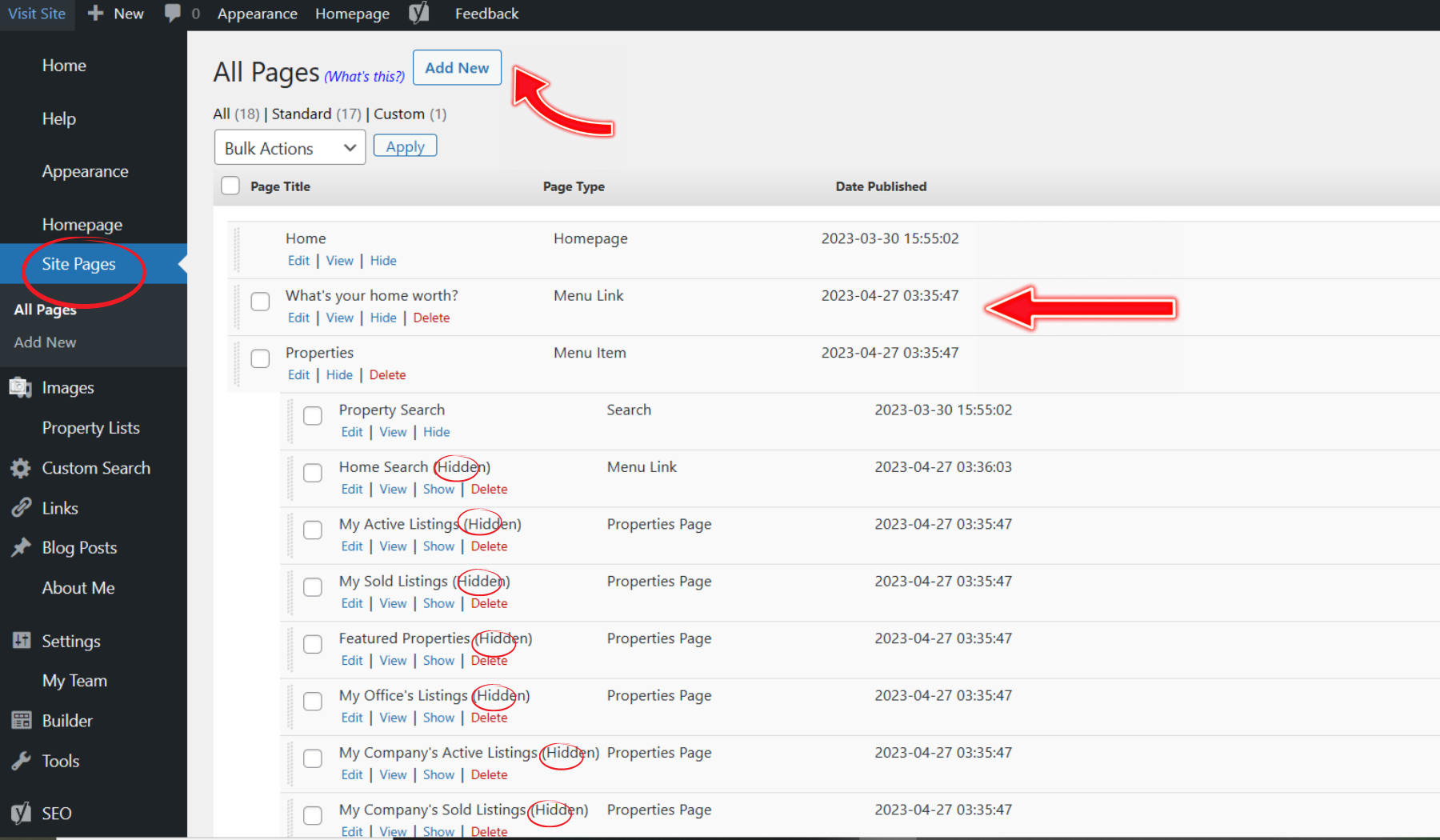
After click Add New, a box will pop-up, select from drop down: Menu Link and click Submit
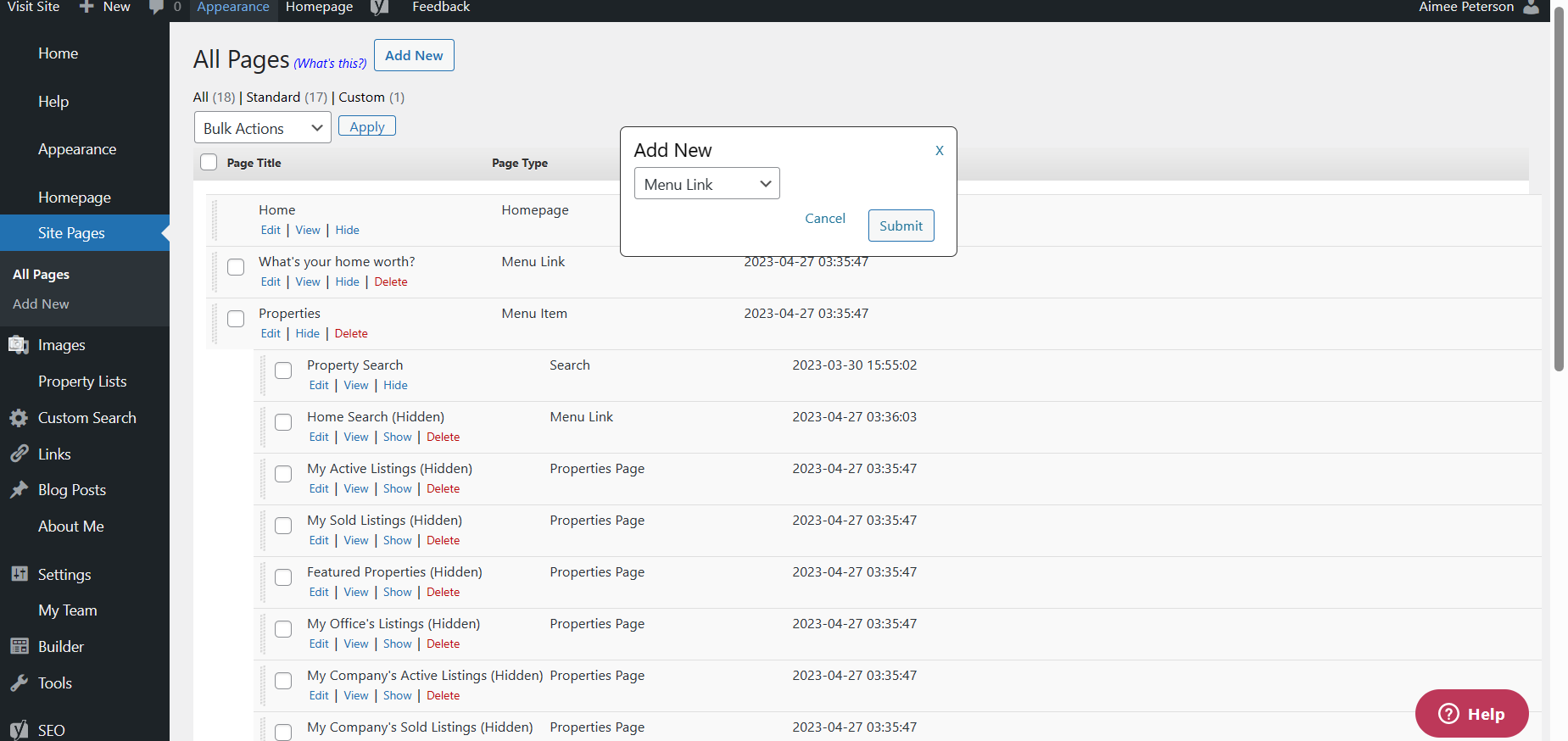
You will go to this screen below. Add What’s your home worth? and your link as we used above related to your findhomesincharleston.com CINC page **Take out the word yourname and add the name as it is shown in your CINC website. and click Publish. Click on Site Pages to take you back to the screen we are working on.
https://yourname.findhomesincharleston.com/seller/homeestimate/default
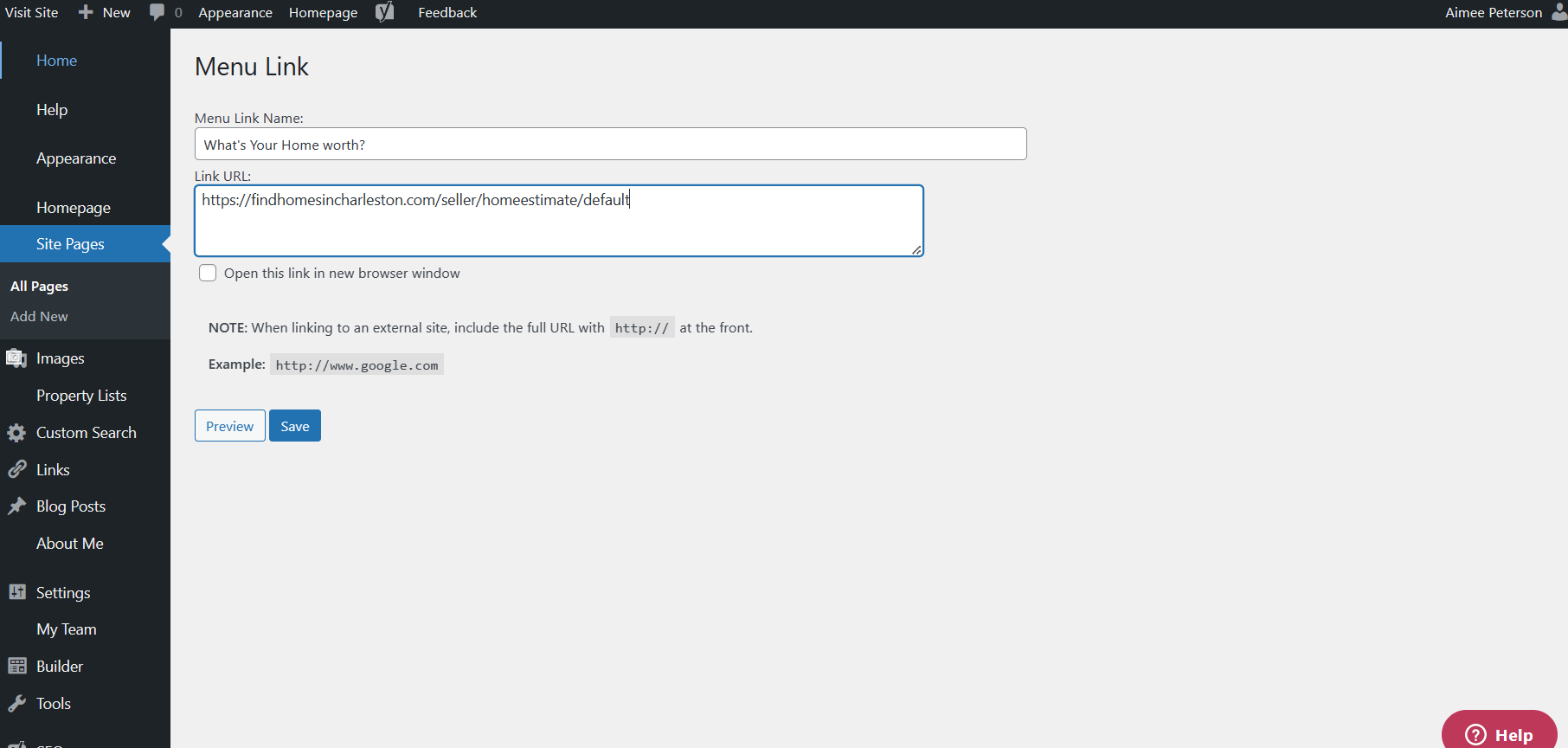
You will now see, What’s my home worth, as a page on this screen. You can drag it anywhere you want to show in a different location on your website. Continue to make sure the below items are hidden. The Buyer and Selling tab you may want to leave live or edit it to match your style. I do suggest you drag the Contact Me to the left. See video how to drag. Once complete click Publish on right side of screen.